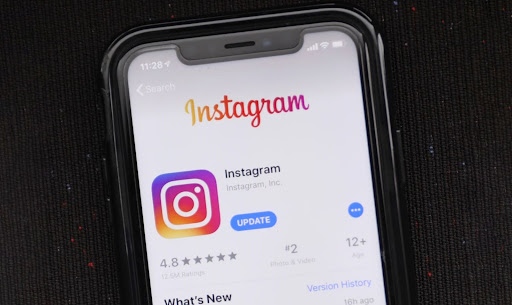Stay ahead of the curve and enjoy all the latest filters, stickers, and features on Instagram, a prominent social media platform for sharing moments and connecting with friends.
Regularly updating the iOS and Android app allows you to access new features, bug fixes, and security patches. Follow these step-by-step instructions to ensure a hassle-free experience and keep up with the ever-evolving Instagram.
Keeping your Instagram app in optimal condition is essential for an enjoyable experience with the vibrant Instagram community.
Let’s learn how to update Instagram on iOS and Android so we can fully engage and stay up-to-date.
Update The Instagram App On iOS
Instagram constantly releases app updates to improve the user experience, fix bugs, and introduce exciting new features. Updating the Instagram app on your iOS device is a simple process.
So Here’s how to get the new Instagram update and update Instagram manually:
Step 1
Open the Apple app Store. Locate the App Store on your iOS device, represented by a blue icon with a white letter “A” inside a circle. Tap on the App Store icon to open the store.
Step 2
Go to Updates. Once you have opened the App Store, you will see five tabs at the bottom of the screen. Tap on the “Updates” tab, represented by an icon depicting a downward arrow.
Step 3
Find Instagram In the Updates tab. You will see a list of all the available updates for your installed apps. Scroll through the list or use the search bar at the top to find the Instagram app.
If an update is open, you will see a button next to the Instagram app that says “Update.” Tap on the “Update” button to begin the update process. If the button says “Open,” it means that your app is already up to date.
Step 4
Enter Your Apple ID Password or Use Touch ID/Face ID. You may be prompted to enter your Apple ID password to proceed with the update.
Alternatively, if you have set up Touch ID or Face ID on your device, you can use these biometric authentication methods to confirm the update. Enter your password or use Touch ID/Face ID when prompted.
Step 5
Wait for the Update to Download and Install. After authenticating, the App Store will start downloading and installing your device’s latest Instagram app version.
The time it takes to complete the update will depend on your internet connection speed and the update size. Ensure you have a stable internet connection and good battery life to prevent interruptions during the update process.
Step 6
Launch the app. Once the update is finished, you can launch the updated Instagram app. Locate the Instagram icon on your device’s home screen or app drawer and tap on it to open the app. You will now access the latest features and improvements the update has brought.
You can also set your iOS device to automatic app updates. The Instagram app version gets updated in the background without your intervention if enabled. However, it’s still recommended to occasionally check for app updates manually to ensure you have the latest version installed.
By following these simple steps, you can manually update Instagram on your iPhone, easily keep your Instagram app up to date, and make the most of your Instagram experience on iOS.
You Can Also Read: Buy Instagram Story Views
Update The Instagram App On Android
Instagram, one of the most popular social media platforms worldwide, constantly evolves, introducing new features to enhance user experience.
To ensure you have the newest version of instagram, you must know how to update the Instagram app on your Android devices. It’s easy to update the app with a few simple steps.
Step 1: Open the Google Play Store. On your Android device, locate the Google Play Store app. A white shopping bag icon with a colorful triangle usually represents it. Tap on the icon to open the Google Play Store.
Step 2: Search for Instagram. Once you have opened the Google Play Store, you will see a search bar at the top of the screen. Tap the search bar and type “Instagram” using the on-screen keyboard.
As you type, the Google Play Store will suggest relevant apps. Tap on the suggestion for “Instagram” to proceed.
Step 3: Check for Updates after selecting the Instagram app from the search results, you will be taken to the Instagram app page on the Google Play Store.
If an update is available, you will see an “Update” button instead of “Open.” Tap “Update” button to begin the update process. If the button says “Open,” it means that your app is already up to date.
Step 4: Wait for the Update to Complete. Once you tap on the “Update” button, the Google Play Store will start downloading and installing the latest version of the Instagram app on your device.
The time to complete the update will vary depending on your internet connection speed and the update size. Ensure you have a stable internet connection and enough battery life on your device to avoid interruptions during the update process.
Step 5: Launch the app. Once the update is complete, you can launch the updated Instagram app. Locate the Instagram icon on your device’s home screen or app drawer and tap on it to open the app. You will now access the latest features and improvements the update has brought.
It is worth noting that if your device is set to auto update apps, the Instagram app gets updated in the background without requiring your intervention.
However, occasionally checking for updates manually is still a good practice to ensure you have the latest version installed.
Developers regularly release updates to fix bugs, address security vulnerabilities, and introduce new functionalities. By staying up to date, you can make the most out of your Instagram experience on Android phones.
You can also read: Instagram Downloader app
FAQs On Updating Instagram App
How Can I Change My Instagram Password?
To change your Instagram password, go to your Instagram profile on the mobile app or website and navigate to the settings section.
Look for the “Security” or “Password” option, where you will be prompted to enter your current password and set a new one.
Make sure your new password is strong and secure. Once you have entered and confirmed your new password, save the changes, and your Instagram password gets updated.
How can I delete my Instagram account?
To delete the account, visit the Instagram account deletion page on your web browser. From there, sign in using your Instagram username and password.
Next, select the reason for deleting your account from the provided options. After that, re-enter your password to confirm the deletion.
Once you have completed these steps and clicked the “Permanently delete my account” button, your Instagram account gets permanently deleted. If you take this action, you will lose all photos, videos, followers, and other account data.
How do I hide likes on Instagram posts?
Instagram provides an option to hide the like counts on your posts. Access your Instagram profile by tapping your icon in the bottom right corner. Then, open the settings menu, typically represented by three horizontal lines in the top right corner.
Scroll down and find the “Privacy” section. Within the privacy settings, look for “Posts” and enable the “Hide Like and View Counts” option.
Once you have turned on this feature, the like count on your posts will be hidden from everyone, although you can still see the like counts on other people’s posts.
How do I hide followers on Instagram?
Instagram does not have a built-in feature to hide followers. The number of followers is typically public information. However, you can make your account private to control who can see your posts.
Conclusion On How To Update Instagram
Updating Instagram is crucial to access the latest features, security enhancements, and bug fixes. To update on iOS, visit the App Store’s Updates section, and on Android, go to the Google Play Store manage apps & games section.
Stay informed about Instagram’s functionalities and manage your account’s security, privacy, and visibility. Regularly checking for updates ensures you enjoy the best experience on the platform.
Happy updating and happy Instagramming!