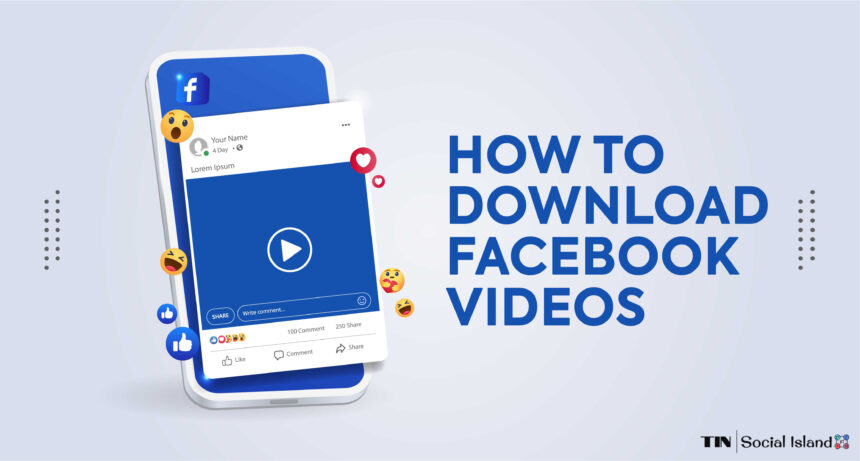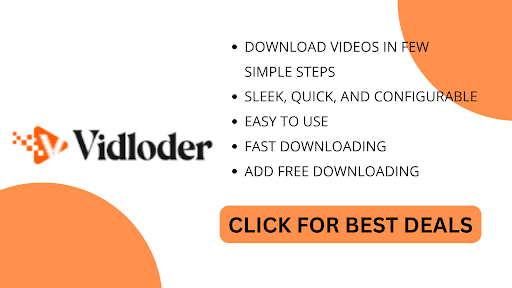As the world shifts more to digital platforms, it is no surprise that one of the most popular digital communities is Facebook. With so many users, Facebook has become an essential platform for sharing videos, photos, and content.
More than 4 billion video views take place on Facebook every day. Users often want to preserve or share these videos on other platforms forever. Knowing how to download Facebook videos is a great way to save and share videos.
You may want to download Facebook videos for many reasons. Maybe you’ve filmed a special event, like a birthday or wedding, and want to ensure it is available for years. Or, perhaps you’ve seen tutorials online and want to be able to refer back to them later. Whatever the reason, you’ve come to the right article.
Here, we’ll show you how to download videos from Facebook in just a few steps.
Step By Step Guide: How To Download Video From Facebook
Whether it’s a funny clip, an informative tutorial, a captivating live video, or an entertaining reel, having the ability to download Facebook videos can enhance your viewing experience.
This guide will explore various methods to download posted videos, live videos, and reels from Facebook, focusing on using third-party sites like Vidloder.
Vidloder is a popular third-party video downloading tool that supports numerous platforms, including Facebook.
Let’s take a closer look at its features, capabilities, and user experience:
Vidloder offers a variety of resolutions for video downloads, ranging from SD (standard definition) to HD (high definition). This flexibility allows users to choose the resolution that suits their preferences and device capabilities.
In addition to downloading complete videos, Vidloder allows users to download only the audio from videos. This feature is handy when you want to save a podcast, song, or speech.
Vidloder boasts a user-friendly interface that makes the video downloading process simple and efficient. With its intuitive design, users can quickly navigate the website, paste URLs, and choose their desired options without any confusion or technical difficulties.
Vidloder is compatible with various operating systems, including Windows, Mac, and Linux, as well as mobile devices. This versatility ensures users can download Facebook videos using Vidloder regardless of their preferred device or operating system.
With Vidloder, users can download multiple videos simultaneously. This time-saving feature is particularly beneficial for those who frequently download videos in bulk or want to create a collection of offline content.
Vidloder includes a built-in video player that allows users to preview the downloaded videos before saving them to their devices. This feature ensures that the downloaded content meets their expectations in terms of quality and content.
Vidloder also offers video conversion capabilities, allowing users to convert downloaded videos into different file formats. This feature enables compatibility with various devices and media players, enhancing the flexibility and usability of the downloaded content.
Vidloder supports subtitles for downloaded videos, ensuring a seamless viewing experience. Users can download subtitles along with the video or add them manually if available.
Overall, Vidloder provides a comprehensive solution for downloading Facebook videos, with a user-friendly interface, diverse resolution options, audio-only downloads, and additional features like batch downloads and video conversion.
However, it’s important to note that Vidloder operates independently from Facebook as a third-party site and may have its own terms of service and privacy policies. Users should review and understand these terms before using the platform.
Different Methods To Save Facebook Video
Using Vidloder: Vidloder is a reliable third-party website that allows users to download videos from various platforms, including Facebook.
Here’s how you can download posted videos using Vidloder on your PC:
- Launch your web browser and navigate to the Vidloder website.
- Search for the Facebook video you want to download on Facebook’s website or app.
- Copy the video’s URL from the address bar of your browser.
- Open a new tab or window and visit the Vidloder website.
- Paste the copied URL into the designated search bar on the Vidloder website.
- Click on the “Download” button next to the video preview.
- Select the desired video resolution from the available options.
- Once selected, the video will be downloaded to your PC’s default location.
Downloading Live Videos
Utilizing Vidloder: Vidloder also enables users to download live videos from Facebook.
Follow these steps to download live videos using Vidloder on your PC:
- Access the Vidloder website using your preferred web browser.
- Open Facebook and find the live video you want to download.
- Copy the live video’s URL from your browser’s address bar.
- Return to the Vidloder website and paste the URL into the search bar.
- Click on the “Download” button located next to the live video preview.
- Choose the desired resolution for the downloaded video.
- Once selected, the live video will start downloading to your PC.
Downloading Reels
Using Vidloder: Vidloder is a reliable third-party website that allows users to download videos from various platforms, including Facebook.
Here’s how you can download posted videos using Vidloder on your PC:
- Launch your web browser and navigate to the Vidloder website.
- Search for the Facebook video you want to download on Facebook’s website or app.
- Copy the video’s URL from the address bar of your browser.
- Open a new tab or window and visit the Vidloder website.
- Paste the copied URL into the designated search bar on the Vidloder website.
- Click on the “Download” button next to the video preview.
- Select the desired video resolution from the available options.
- Once selected, the video will be downloaded to your PC’s default location.
Downloading Live Videos
Utilizing Vidloder: Vidloder also enables users to download live videos from Facebook.
Follow these steps to download live videos using Vidloder on your PC:
- Access the Vidloder website using your preferred web browser.
- Open Facebook and find the live video you want to download.
- Copy the live video’s URL from your browser’s address bar.
- Return to the Vidloder website and paste the URL into the search bar.
- Click on the “Download” button located next to the live video preview.
- Choose the desired resolution for the downloaded video.
- Once selected, the live video will start downloading to your PC.
Downloading Reels
Employing Vidloder: Vidloder can also assist in downloading reels from Facebook.
Here’s how you can download reels using Vidloder on your PC:
- Launch your web browser and visit the Vidloder website.
- Open Facebook and find the reel you wish to download.
- Copy the reel’s URL from the address bar of your browser.
- Navigate to the Vidloder website and paste the URL into the search bar.
- Click on the “Download” button next to the reel preview.
- Select your preferred resolution for the downloaded reel.
- After selecting the resolution, the reel will begin downloading to your PC.
Downloading Facebook videos can significantly enhance your viewing experience by allowing you to access and enjoy content offline. Utilizing third-party sites like Vidloder provides a convenient and efficient way to download posted videos, live videos, and reels from Facebook.
With its wide range of resolutions, audio-only download option, and user-friendly interface, Vidloder emerges as a reliable tool for video downloading needs. However, it’s crucial to stay informed about the terms and policies of third-party sites and use them responsibly and legally.
For Android
Now, let’s explore different methods to download Facebook videos on Android devices. We will cover the steps to download videos using the Facebook app itself, as well as using third-party sites like Vidloder.
Here is how to download Facebook videos on Android.
Downloading Facebook Videos using the Facebook App:
- Launch the Facebook app on your Android device.
- Find the video you want to download. You can browse your News Feed, visit specific profiles, or explore Facebook groups to find videos.
- Tap on the video to open it in full-screen mode.
- Below the video, you will find several options, including “Like,” “Comment,” and “Share.” Tap on the “Share” button (it looks like an arrow pointing right).
- In the sharing options, look for the “Save Video” or “Download Video” option. Tap on it.
- The video will now download and be saved in your device’s gallery or default download location.
Here’s how you can download Facebook videos on Android using Vidloder:
- Open the web browser on your Android device.
- Go to the official website of Vidloder by typing “Vidloder” in the search bar and clicking on the appropriate search result.
- Once on the Vidloder website, locate the search bar provided.
- Open Facebook in a separate tab or window and find the video you want to download.
- Tap on the video to open it.
- In the address bar of your web browser, copy the Facebook video URL.
- Return to the Vidloder website and paste the copied URL into the search bar.
- Tap the “Search” or “Download” button next to the search bar to initiate the video search.
- Vidloder will analyze the Facebook video and display various download options.
- Select your preferred video format from the available options. Vidloder supports multiple formats like MP4, FLV, 3GP, and more.
- After selecting the format, you can also choose the video resolution. Higher resolutions offer better quality but may require more storage space.
- If you only want to download the video’s audio, Vidloder provides an option for that as well. You can choose the “Audio only” format.
- After selecting the desired format and resolution, tap the “Download” button.
- Vidloder will start processing the download. You may be prompted to choose a download location on your Android device.
- After selecting the download location, the video will start downloading. You can track the progress in the notification panel.
- Once the download is complete, you can access the downloaded video in your Android device’s file manager or gallery app.
Facebook videos can be downloaded on Android devices using the Facebook app or third-party sites like Vidloder.
While the Facebook app allows for downloading posted videos, live videos, and reels, it may not provide flexibility in terms of format and resolution options. In contrast, Vidloder offers a wider range of format and resolution choices, including the ability to download audio-only files.
By following the steps mentioned above, you can easily know how to download Facebook videos to phones, allowing you to enjoy them offline at your convenience.
For iOS
Facebook is a popular social media platform where users can share various types of content, including videos. While Facebook provides an option to save videos within the app for offline viewing, it does not allow direct downloading of videos to your iOS device.
However, there are alternative methods that you can use to download Facebook videos on iOS. In this guide, we will explore two methods: downloading videos directly from the Facebook app and using a third-party website called Vidloder via the iOS web browser.
Here is how to download Facebook videos on iPhone:
Method 1: Using Third-Party Apps
Several third-party applications on the App Store enable you to download Facebook videos directly to your iOS device.
Here’s how you can use them:
- Launch the App Store on your iOS device and search for “Facebook video downloader.”
- Choose a reputable app from the search results and install it on your device.
- Open the Facebook app and locate the video you want to download.
- Tap on the video to expand it, and you will see a share button (usually an arrow pointing upward).
- Tap the share button and select the option to share the video link.
- From the sharing options, choose the third-party app you installed earlier.
The app will analyze the video link and provide you with download options. Select the desired quality and download the video to your iOS device.
Note: While third-party apps can be convenient for downloading Facebook videos, exercise caution and ensure you choose a trusted application from the App Store to protect your device’s security and your privacy.
Method 2: Using Online Video Downloaders
If you prefer not to install additional apps on your iOS device, you can use online video downloaders like Vidloder. These websites allow you to download Facebook videos by simply copying and pasting the link.
Here’s how you can use online video downloaders:
- Launch the Facebook app and find the video you want to download.
- Tap on the video to expand it, and then tap on the three-dot menu icon in the top-right corner of the post.
- From the options that appear, select “Copy Link.”
- Open Safari or any other web browser on your iOS device.
- Search for “Facebook video downloader” in the browser’s search engine.
- Choose a reliable online video downloader from the search results.
- Once you have accessed the video downloader’s website, locate the text field or box where you can paste the video link.
- Paste the copied video link into the designated area on the website.
- Select the desired video quality and click on the download button.
- The video will be processed, and a download link will be generated. Tap on the download link to save the video to your iOS device.
Method 3: Using Shortcuts App (Requires iOS 13 or Later)
If you’re using iOS 13 or a later version, you can take advantage of the Shortcuts app to automate the video downloading process.
Follow these steps to create a shortcut for downloading Facebook videos:
- Install the Shortcuts app from the App Store if you haven’t already.
- Open the Facebook app and locate the video you want to download.
- Tap on the video to expand it, and then tap on the three-dot menu icon in the top-right corner of the post.
- From the options that appear, select “Copy Link.”
- Launch the Shortcuts app on your iOS device.
- Tap on the “+” button to create a new shortcut.
- Tap “Add Action” and search for “URL” in the search bar.
- Select the “URL” action, and paste the copied video link in the URL field.
- Tap on the “+” button below the URL action to add another action.
- In the search bar, type “Download” and select the “Download File” action.
- Configure the download settings, such as the file name and the destination folder on your device.
- Tap on the “+” button again to add another action.
- Search for “Save File” and select the “Save File” action.
- Configure the save files settings, such as the file name and the destination folder.
- Tap on the “+” button once more to add a final action.
- Search for “Open App” and select the “Open App” action.
- Choose the Facebook app from the list of installed apps.
- Tap on the “Next” button, review the shortcut’s configuration, and tap on “Done” to save the shortcut.
Now, whenever you want to download a Facebook video, simply open the Facebook app, find the video, tap on the three-dot menu, select “Copy Link,” and then run the shortcut you created in the Shortcuts app. The video will be downloaded and saved to your designated folder.
Note: The Shortcuts app provides a convenient way to automate the video downloading. However, ensure that you only use trusted and reputable shortcuts from reliable sources to maintain the security of your device.
Downloading Facebook videos on iOS may seem challenging initially. Still, with the above mentioned methods, you can easily save videos posted on Facebook, live videos, and even reels to your iOS device.
You can download Facebook videos using either the Facebook app or the Vidloder website via the iOS web browser without needing to install additional apps or software. Remember to respect the intellectual property rights of the content creators and use downloaded videos responsibly.
The methods mentioned above offer different approaches to downloading Facebook videos on iOS. It’s important to note that while these methods are current as of writing, Facebook’s policies and interface may change.
Suppose you encounter difficulties or the steps outlined above do not work as expected. In that case, you may need to explore alternative methods or seek up-to-date instructions tailored to the current Facebook app and website interfaces.
Remember always to use these methods responsibly and respect the privacy and copyright of others’ content. Downloaded videos should be for personal use only and not be redistributed or used commercially without the necessary permissions.
With the knowledge gained from this guide, you can now confidently download Facebook videos on your iOS device, allowing you to enjoy your favorite content even when offline.
Downloading Facebook Videos on the Facebook Site/App
Facebook has incorporated a built-in video downloading feature on its site and app to enhance user convenience.
Here are some key aspects of using this method:
- Ease of Use: Downloading videos directly from the Facebook site or app is relatively straightforward. Users can navigate to the video they wish to download, click the three-dot menu, and select the “Download Video” option. This simple process ensures a seamless experience for Facebook users.
- Security and Privacy: Since video downloading occurs within the official Facebook environment, users can have peace of mind regarding security and privacy concerns. The social media giant is responsible for implementing security measures to protect its users’ data, reducing the risk of malware or unauthorized access to personal information.
- Accessibility: As Facebook’s video downloading feature is integrated into its platform, users can access it on various devices, including smartphones, tablets, and desktop computers. This versatility ensures that users can download videos regardless of their preferred device.
Downloading Facebook Videos Using Vidloder
While Facebook’s native video downloading feature offers convenience, using third-party applications like Vidloder presents several compelling advantages:
- Enhanced Download Options: Vidloder provides users with a wide range of download options, including different video qualities, formats, and resolutions. This flexibility allows users to customize their video downloads according to their preferences, optimizing storage space on their devices.
- Downloading from Multiple Platforms: Unlike the Facebook site/app, Vidloder supports video downloads from various social media platforms, including Facebook, YouTube, Instagram, Twitter, and more. This versatility makes Vidloder a one-stop solution for downloading videos from different sources.
- Batch Downloads and Background Mode: Vidloder lets users download multiple videos simultaneously, saving time and effort. Additionally, the app offers a background mode that allows users to continue browsing or using other apps while their videos download in the background, enhancing multitasking capabilities.
- Ad-Free Experience: One of the most notable advantages of Vidloder is its ad-free environment. Unlike Facebook, which often displays advertisements within its app, Vidloder provides an uninterrupted experience, allowing users to focus solely on their video downloading activities.
While Facebook’s video downloading feature on its site/app offers convenience and security, Vidloder provides additional features and customization options that enhance the user experience.
From a broader perspective, Vidloder’s versatility, enhanced download options, and ad-free experience make it appealing for users seeking a comprehensive solution for downloading videos from multiple platforms.
Ultimately, the choice between Facebook’s native feature and Vidloder depends on individual preferences and specific requirements.
FAQs On How To Download Facebook Videos
What Types Of Videos Can I Download From Facebook?
One of the main types of videos that can be downloaded from Facebook is posted videos, such as ones posted by friends, pages, or public figures.
In addition, users can also download Live videos, as Facebook allows for videos to be recorded and saved for later viewing. Finally, with the introduction of Facebook Reels, users can now download creative short videos uploaded by friends and pages.
Vidloder allows users to download all types of videos from Facebook, such as posted videos, Live videos, and Reels. With the help of these websites, downloading videos from Facebook is an easy and convenient process.
Does Downloading A Facebook Video Require Special Software?
Downloading Facebook videos does not require any special software.
You can use Vidloder, an online video downloader, to download videos directly from the Facebook website without downloading and installing any software. Vidloder offers a convenient and free way to save Facebook videos to your computer or device.
Using Vidloder is simple, and you don’t need to install any software. All you have to do is go to the video page on Facebook and copy the video URL from the browser. Once you hit the Download button, the video will download quickly.
Are There Any Limitations To Downloading Facebook Videos?
Yes, there are some limitations to downloading Facebook videos. The most apparent limitation is that Facebook videos can best be downloaded using a third-party application like Vidloder.
Furthermore, when downloading videos from Facebook using a third-party application like Vidloder, you are bound to the quality of the video that Facebook offers.
Facebook may have thousands of videos in its library, but if they don’t offer a higher resolution, you are stuck with what is there.
Is It Possible To Download Videos In Different File Formats?
Yes, it is possible to download videos in different file formats. Different file formats may be available depending on your downloading source. If you are using a downloader app like Vidloder, you can even download videos in different resolutions.
Not only that, but Vidloder also lets you download audio-only versions of a video, ideal for converting into ringtones and other audio needs. Vidloder gives you ultimate control over the format, resolution, and even audio-only options when downloading a video.
How Long Will It Take For A Video To Download From Facebook?
The amount of time it will take to download a video from Facebook will vary depending on several factors. Firstly, the size of the video will determine how quickly it can be downloaded. If the video is large in size, it will take longer for it to be downloaded.
Secondly, the internet connection used to download the video will also influence how quickly the video is downloaded. If a connection is slow or has a poorer quality, it will take longer for the video to download completely.
Concluding On How To Download Facebook Videos
Downloading Facebook videos is a great feature for those who typically watch or share videos on Facebook.
Save the videos to your computer or phone for safekeeping or archiving. In addition, it can be useful for those who want to embed a video into their website or blog or for those who want to use the videos for presentations.
You can easily download Facebook videos using two main methods. You can use the Download option within the video player menu if it’s set to public or a third-party application such as Vidloder. Both methods are easy to use and provide a hassle-free way to download Facebook videos.
Using the tools and resources discussed here is the perfect solution for those who want the flexibility to download videos quickly and easily. Not only do you have the ability to download Facebook videos, but third-party applications such as Vidloder make it even easier.